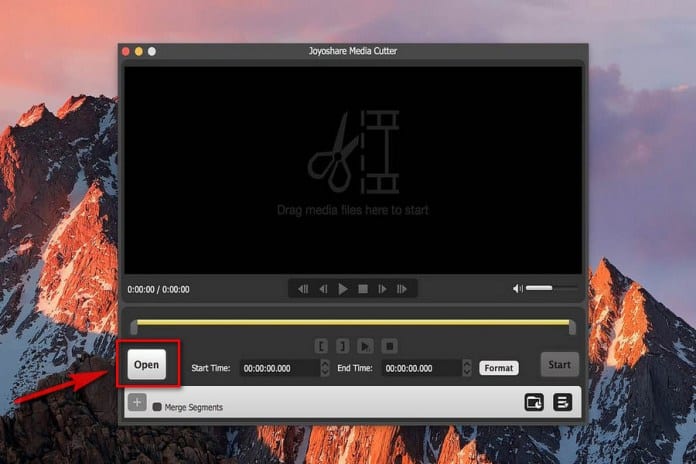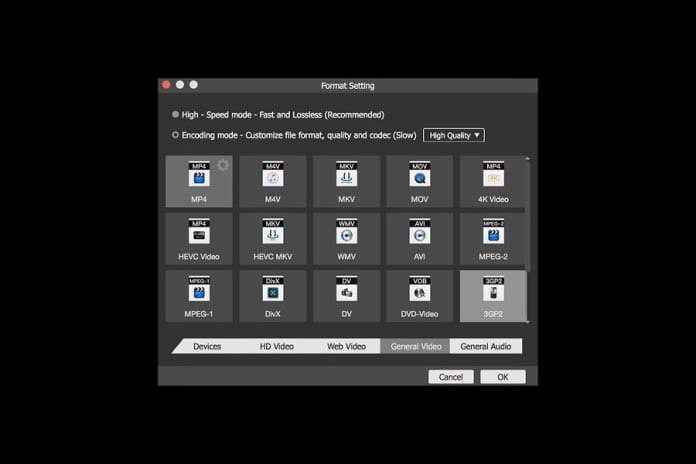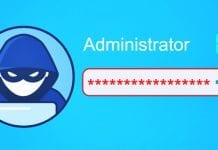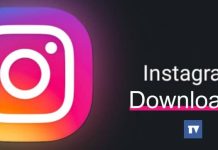If you are also a YouTube or video content creators and if looking for ways to edit your recorded videos in MacOS, then we are going to share a wonderful tool known as Joyoshare Media Cutter for Mac.
What Is Joyoshare Media Cutter for macOS?
Joyoshare Media Cutter for Mac is one of the best video edition tools you can have. The app features all advanced tool that requires advanced video editing. The tool specialized in cutting and converting all popular video and audio formats. This awesome media cutter for Mac supports different video and audio files including AVI, MP4, MPEG, WMV, MKV, M4V, 3GP, MP3, WAV and more. So, Joyoshare Media Cutter for Mac could be the best choice if you are looking for editing unwanted segments of videos/audios with ease. This video cutter for Mac can also merge cut clips according to your own needs.
The another best thing about Joyoshare Media Cutter is that it comes with a trial version. It’s basically a premium tool, but it’s giving away the trial version to try and buy the license later. With the trial version, you don’t need to pay extra for the premium functionality and features.
Key Features of Joyoshare Media Cutter For Mac
Now that you are fully aware of Joyoshare Media Cutter for Mac, its time to have a look at some of the features of the tool. [su_note note_color=”#f8fcff” text_color=”#000000″ radius=”1″]
Joyoshare Media Cutter for Mac is a professional video cutter, which can make you enjoy videos/audios on your portable devices anytime and anywhere
By adopting an innovative acceleration processor, Joyoshare Media Cutter for Mac balances quality and speed, which is able to cut or convert videos/audios at 60X faster speed, which is one of the fastest and easiest video trimmers in the market.
When you select the time frame and remove the unwanted sections as your own wills, there are two methods for you to enhance the accuracy of video/audio segments that are being cut, including using the control key or just setting the temporal interval.
You can also choose to set the starting time and ending time, which extends the accuracy of this data to a millisecond. The tool also allows you to preview the video/audio that you choose to split.
[/su_note]
How TO Use Joyoshare Media Cutter For Mac?
Now that you are fully aware of Joyoshare Media Cutter and its features. Let’s know how to use the powerful media cutter software:
Download Link (Trial Version)
[button-green url=”https://www.joyoshare.com/video-cutter-mac/” target=”_blank” position=”center”]Download Joyoshare Media Cutter For Mac[/button-green] Step 1. First of all, open the tool and then you need to add the video or audio files. You can choose the option to add/import or can choose the ‘Open’ button.
Step 2. After adding the file, you need to select the segment that you want to trim.
Step 3. In the next step, you need to select the output format and the destination folder. Finally, click on the ‘Format’ button and then select your option and then click on ‘Ok’
Step 4. Once done, you need to click on the ‘Start’ button and wait for some time until the tool complete the task.
Final Thoughts
If you are looking for a video cutting program for macOS, then without any doubt, Joyoshare Media Cutter for Mac could be the best choice. This tool is powerful enough to convert videos and audio files at 60x faster speed. So, in this article, we have discussed everything about Joyoshare Media Cutter for Mac. If you are have something to ask, then drop a comment below.
Δ