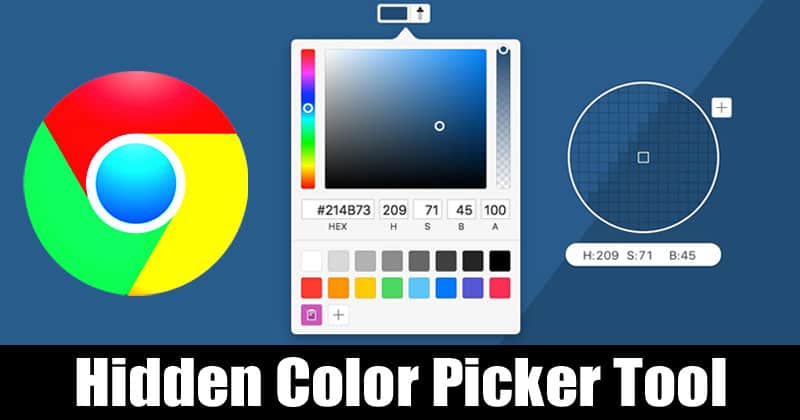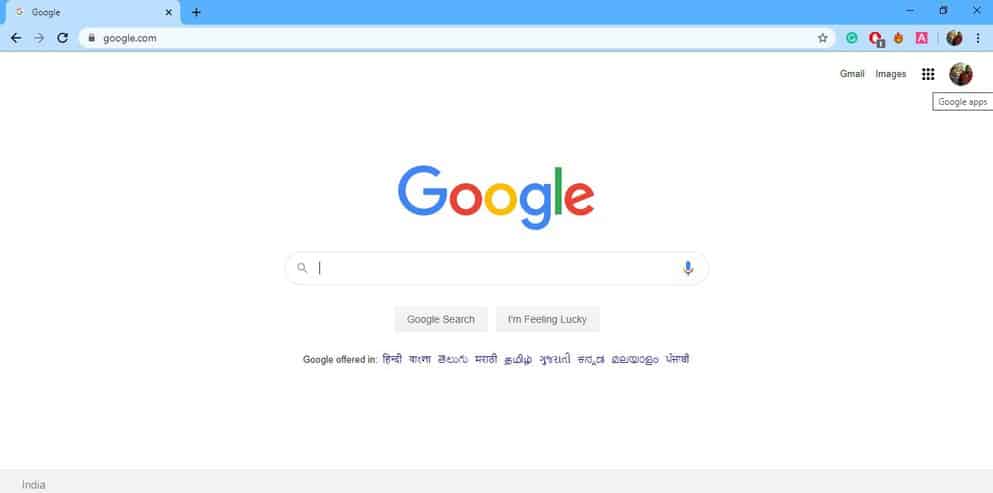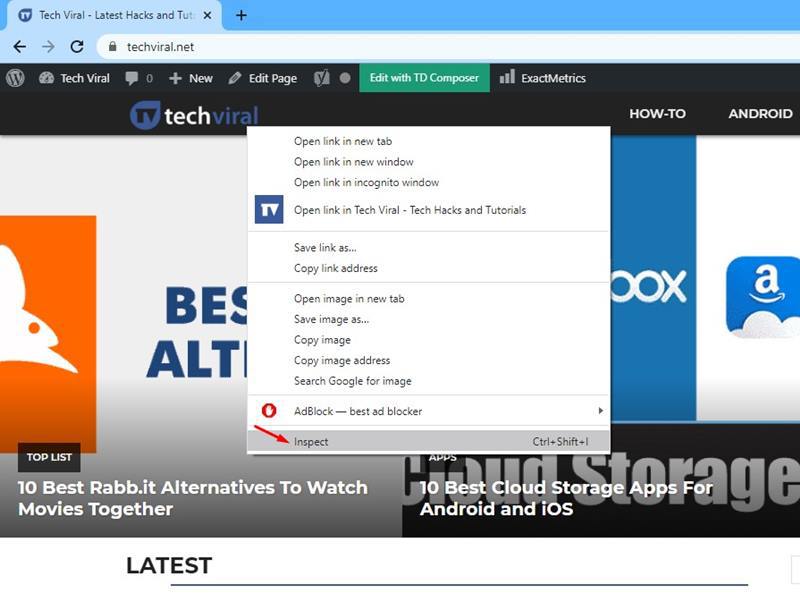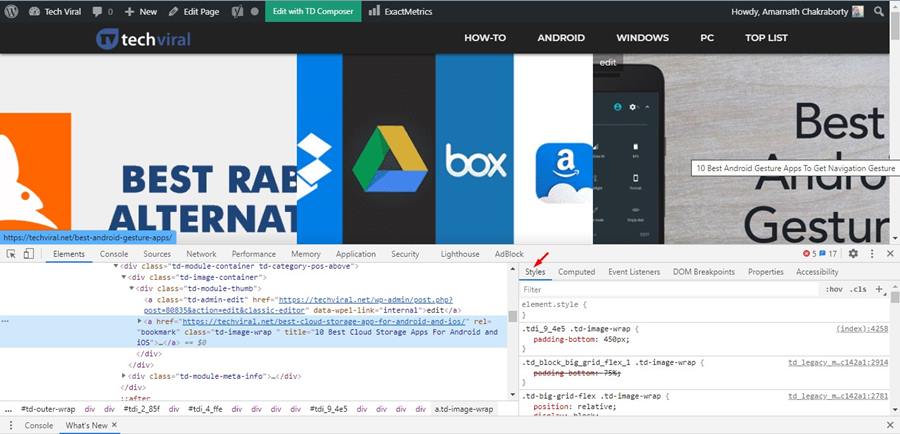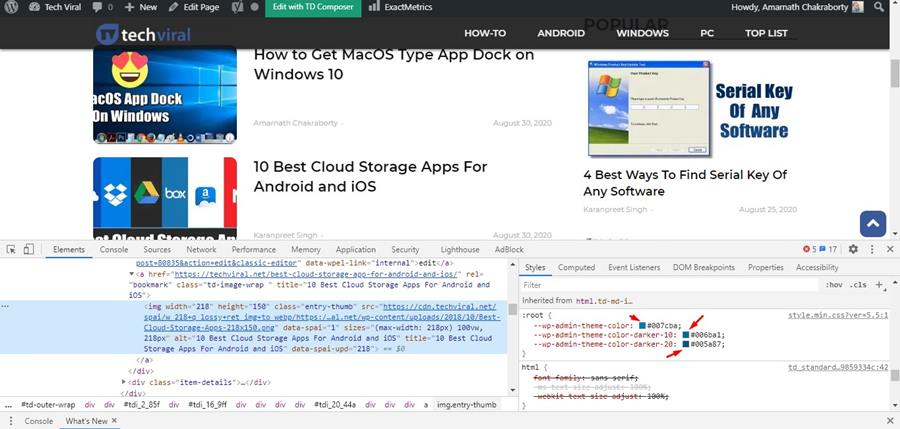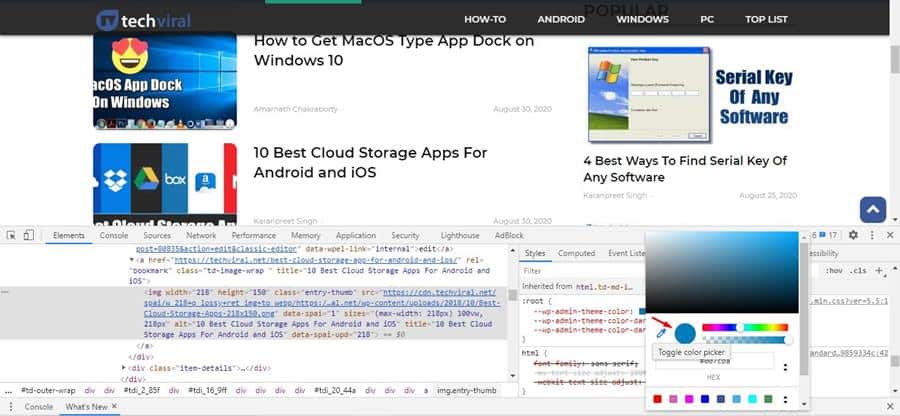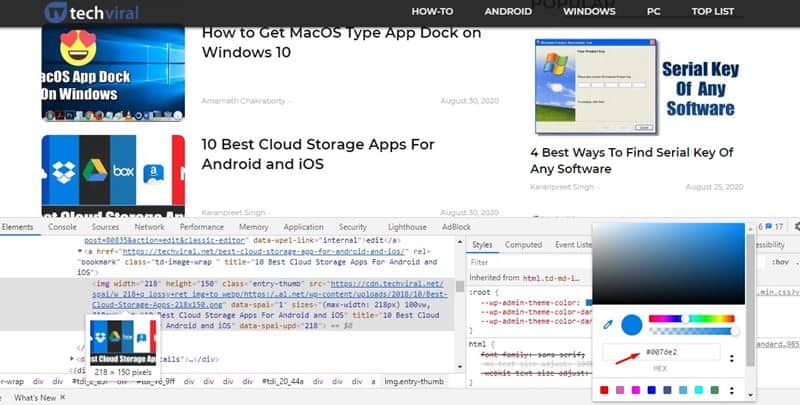You need to use a color picker tool to get the hex code for any color. Now there are plenty of color picker extensions available for the Chrome browser. With Color Picker extensions, you can get the hex code for any color on your screen. However, what if I tell you that you don’t need to install an extension to get the Hex code of colors? Actually, the Google Chrome web browser has a hidden color picker tool that can be used to get the hex code or RGB value of the background color or font color. In this article, we are going to share a working method that would let you use the hidden Color Picker tool of the Chrome browser. [alert-announce]Also Read: How to Use Google Chrome’s Built-in Task Manager[/alert-announce]
Use the Hidden Color Picker Tool of Chrome Browser
The good thing about this method is that you don’t need to install any software or extensions to grab the hex code of any color. Let’s check out how to use the hidden Color Picker tool of the Chrome web browser. Step 1. First of all, launch the Google Chrome browser on your computer. Step 2. Once done, head to the website whose color code you wish to find out. Right-click on the blank space and select ‘Inspect’ Step 3. Now on the developer tools, you need to look at the ‘Styles’ section. Step 4. Scroll down until you find the CSS Style used on the webpage. You will notice a small square of colors. Step 5. Just click on the small square displaying the color to open the color picker. Step 6. You will now see the Eyedropper tool. You just need to hover your mouse over the color schemes used on the website. This will show you the hex code of the color. That’s it! You are done. Now you can copy the hex code to your clipboard and use it on your projects.
Video Tutorial:
So, this article is all about how to use the hidden color picker tool of the Google Chrome browser. I hope this article helped you! Share it with your friends also.
Δ