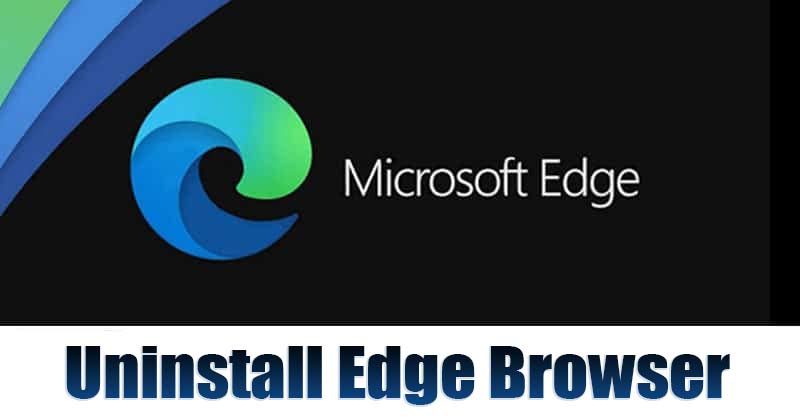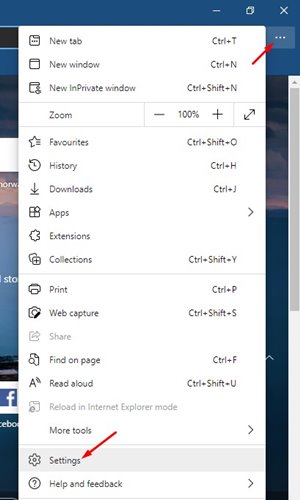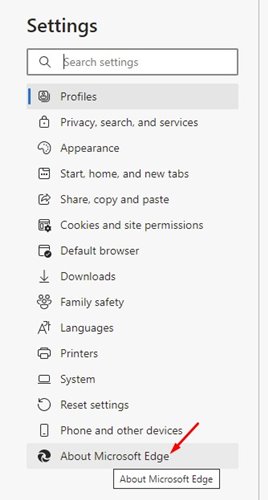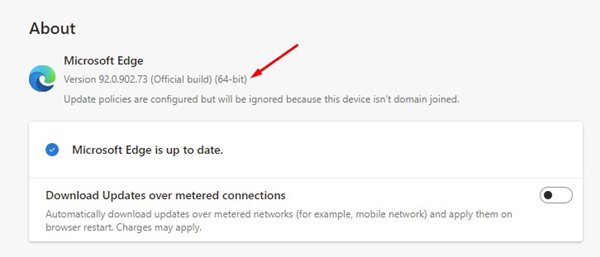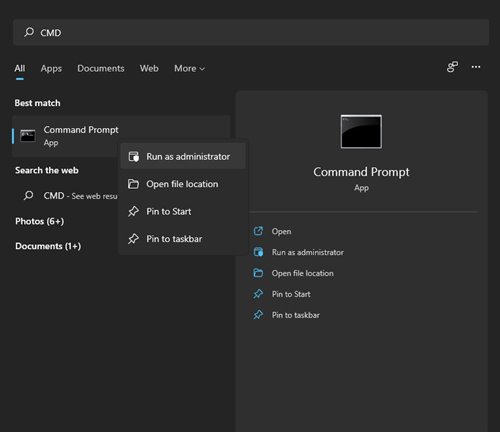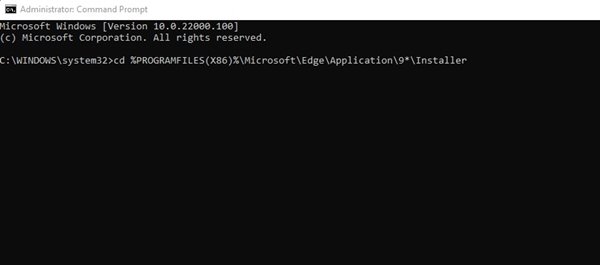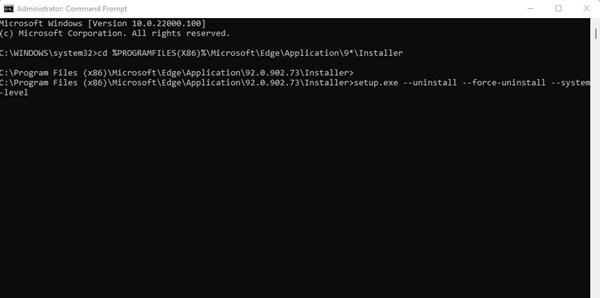Actually, Microsoft wants all of its Windows 11 users to switch to its Chromium-based browser, Edge. Although Microsoft’s new Edge browser is similar to Chrome, there are many users who like to use Chrome. Windows 11 doesn’t restrict its users from using any other web browser, but it sets Microsoft Edge as default a default browser app. That simply means if you don’t uninstall Microsoft Edge, all webpages, PDF files, etc will open directly on the new Edge browser. What’s worst is that Microsoft doesn’t allow users to uninstall edge from Windows directly. To remove the edge browser, you would need to rely on the Command Prompt. Also Read: How to Install Windows 11 From USB
Steps to Uninstall Edge Browser from Windows 11
So, if you want to uninstall Microsoft Edge from your Windows 11, you are reading the right article. In this article, we are going to share a step-by-step guide on how to uninstall the Microsoft Edge browser. Let’s check out. Step 1. First of all, open the Microsoft Edge browser and click on three dots > Settings.
Step 2. On the Settings, click on the option ‘About Microsoft Edge’.
Step 3. This will take you to the About Edge page. Note down the version number of the Edge browser.
Step 4. Now click on the Start menu and type in ‘CMD‘. Right-click on the CMD and select ‘Run as administrator’
Step 5. On the Command Prompt, enter the following command: cd %PROGRAMFILES(X86)%\Microsoft\Edge\Application\9*\Installer
Step 6. Now you need to enter the following command on the CMD: setup.exe –uninstall –force-uninstall –system-level
That’s it! You are done. Now type in ‘exit’ on the CMD. Once done, restart the computer and you will no longer see the Microsoft Edge browser. So, this guide is all about how to completely uninstall the Microsoft Edge browser on Windows 11. I hope this article helped you! Please share it with your friends also. If you have any doubts related to this, let us know in the comment box below.
Δ