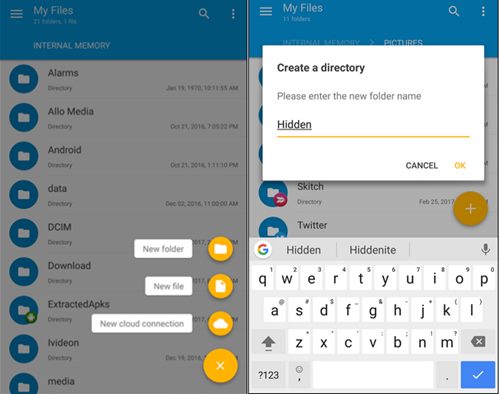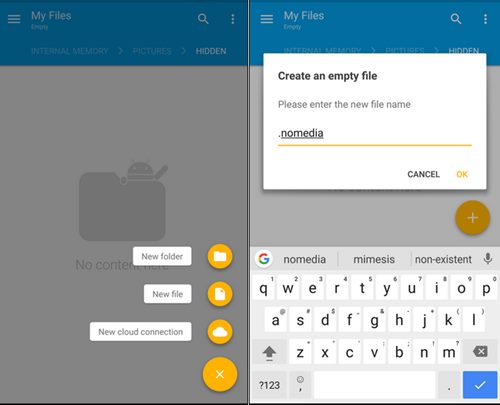How to Prevent Certain Photos from Showing Up in Android’s Gallery or Google Photos
The method is quite simple and easy, and you just need to follow below step by step guide discussed below to proceed.
Steps to Prevent Certain Photos from Showing Up in Android’s Gallery or Google Photos
Step 1. First of all, you have to note that you have the Solid File Explorer or any other relevant file manager app installed on your device. Another thing to be focused on is to create up the backup of your Google Photos if you are also going to hide these all. This is necessary because you would require to move up the pictures to certain folders and in the case of any mishandling, you might tend to lose your pictures. Step 2. Open up the File Manager on your device and then create up the new folder and then name it to whatever you like. For the instance, we are going to name it as Hidden so that it could be easily determined. If you are to hide your files in any other specified folder then make sure that you could skip this step. Step 3. Open up the new folder that you just created or the existing folder in which you wish to save up your Images. Tap on the + icon or button and then choose up the New File option and name up the new file as “.nomedia“. This file is to reflect the gallery apps from not scanning any of the photos or the media placed inside. Step 4. The new file you would be creating would disappear just as soon and this is not a kind of issue but is what is supposed to happen. Now to see up the files and the media placed in that particular folder have to be specified for being read by the file explorer such that you could open those inside it. For that just set up the Show Hidden Files option in your file manager. Step 5. Just place up the files and the photos inside the newly created folder or any specified folder that you selected for hitting up the images. The images placed would not show up inside any of the Gallary or media apps. By this method, you would also neglect the photos to appear in the Google Photos too!
Alternative Apps
#1 Keepsafe Photo Vault
[appbox googleplay com.kii.safe] Keepsafe secures personal photos and videos by locking them down with PIN protection, fingerprint authentication, and military-grade encryption. It’s the best place for hiding personal pictures and videos.
#2 Gallery Lock (Hide pictures)
[appbox googleplay com.morrison.gallerylocklite] Gallery Lock hide pictures and videos and it is an app that is absolutely needed for protection of personal privacy. The product is one of the most popular apps in the world and is one of the top 10 apps sold on Google Play.
#3 Gallery Lock – Lock Photos & Hide Videos
[appbox googleplay com.fraumobi.galleryvault.lockphoto.hidevideo] Gallery Lock-Hide Pictures & Videos is a light but powerful privacy protection app to hide and encrypt pictures and videos behind password. With Gallery Lock-Hide Pictures & Videos, you are free to lock all your images, and videos.
#4 Secure Gallery(Pic/Video Lock)
[appbox googleplay com.sp.smartgallery.free] Secure Gallery can hide pictures and videos for protection of your privacy using a password or pattern! This is an awesome android app which let user hide photos and videos from Gallery. So now you have finally got up the method through which you could be able to filter out the photos from your device gallery or the Google Photos and just let only those photos to appear on which you wish to be shown up there. Note that the other pictures that you have excluded would also be accessed but through any file manager and not directly through the gallery app. You have not to be afraid of losing any of your pictures as the method is totally safe!
Δ