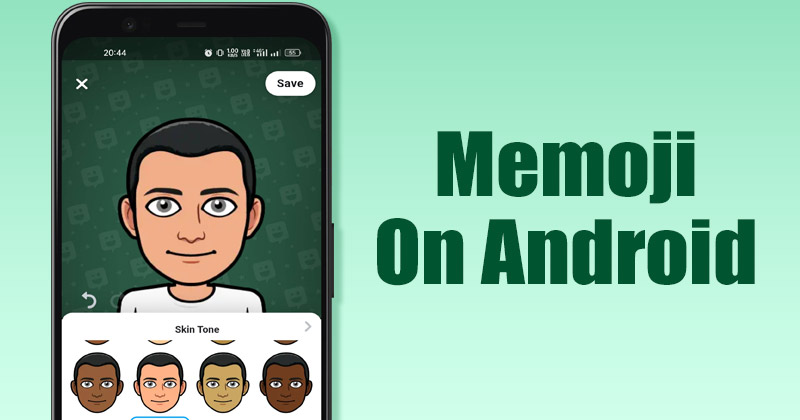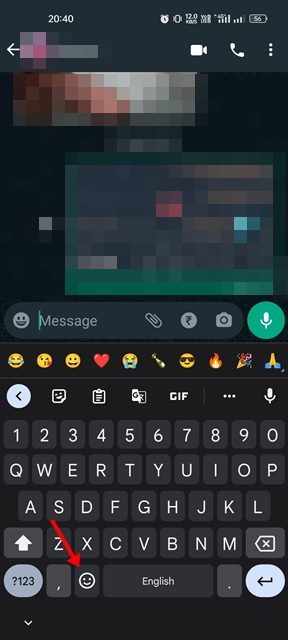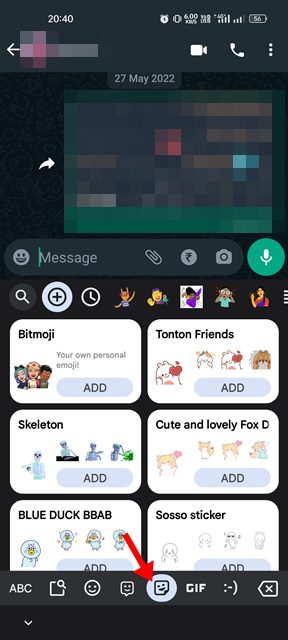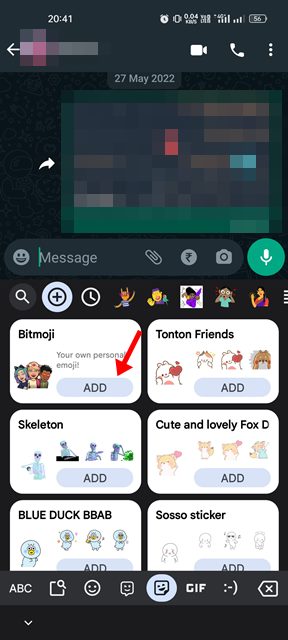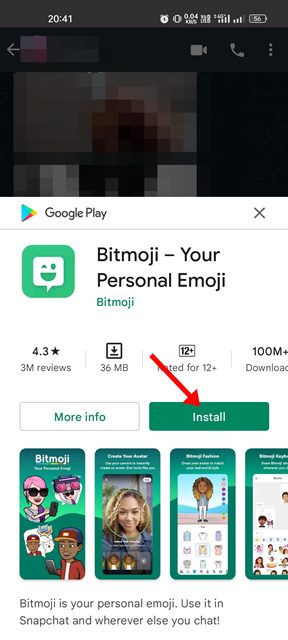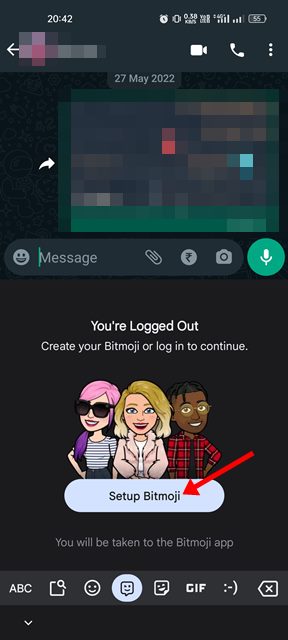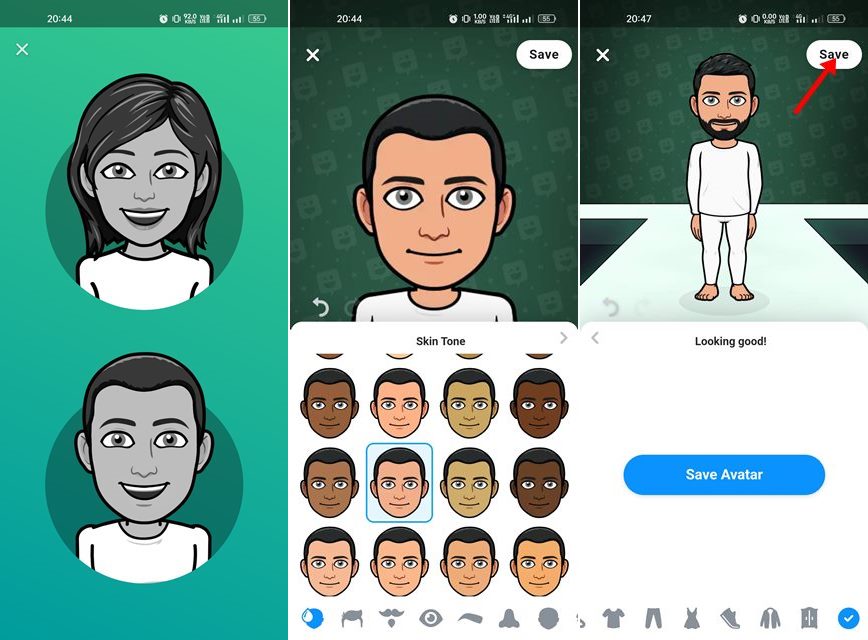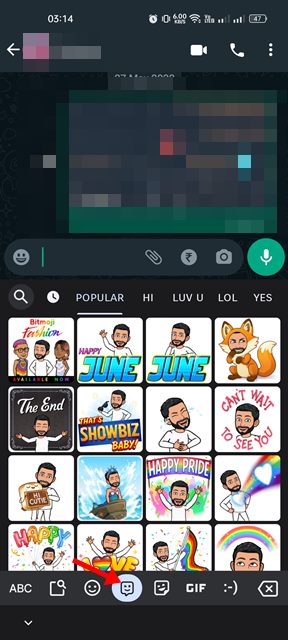Memoji is Apple’s version of Snapchat’s Bitmoji or Samsung’s AR emoji. You can create a Memoji that looks like you and customize its visual parts, such as eyes, head shape, hairstyle, etc., to match your personality and mood, then send it in Messages and FaceTime. You can easily create your emoji version and use it on instant messaging apps to amuse your friends & family members. Unfortunately, Memojis are not available for Android. Hence, if you are an Android user, you need to rely on third-party apps to create a personalized emoji that reflects your personality and mood.
Steps to Make a Memoji on Android
Below, we have shared a step-by-step guide on creating a Memoji on an Android smartphone. Let’s get started.
First, install Gboard on your Android device from the Google Play Store. Once installed, make Gboard your default Android keyboard app.
Once done, open any messaging app and bring up the keyboard.
Next, tap on the emoji icon on the lower-left corner of the keyboard.
On the Emoji pane, switch to the Stickers tab as shown below.
Next, tap on the Add button on the Bitmoji.
Now Bitmoji Play Store page will pop up. You need to tap on the Install button to install the app on your device.
Once installed, you will find the Bitmoji icon on the Gboard’s emoji panel. Select the Bitmoji tab and tap on the Setup Bitmoji button.
Now, create an account or log in with Snapchat. Once done, start creating your Bitmoji. Once created, tap on the Save button at the top right corner.
That’s it! This is how you can create an iPhone Memoji on your Android device.
How to Use the Memoji on Android?
After creating a personalized emoji on Android via Bitmoji, you can use it on instant messaging & social networking apps. To use it, open any Messaging app and bring up the keyboard. On the Gboard, tap on the emoji icon and then select Bitmoji. You will find your personalized emojis. While this won’t bring you an exact iPhone-like Memojis, Bitmoji is still considered the best Memoji alternative available for Android.
So, that’s all about how to create an iPhone-like Memoji on an Android smartphone. Many other Memoji alternatives are available on the Google Play Store that let you create personalized emojis. Let us know if you know any different ways to create an iPhone-like Memoji on Android.
Δ