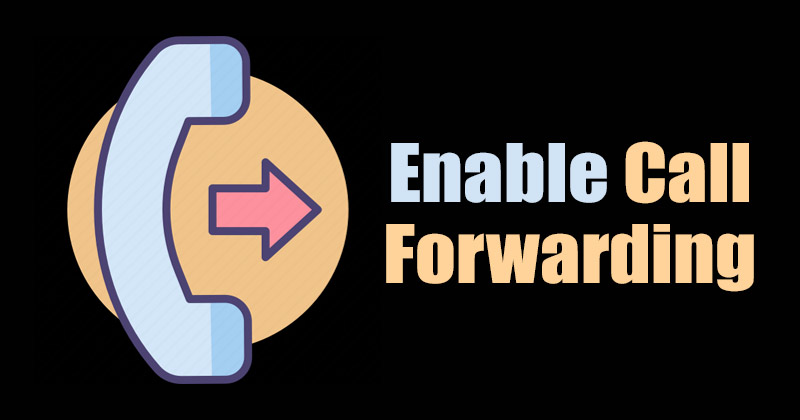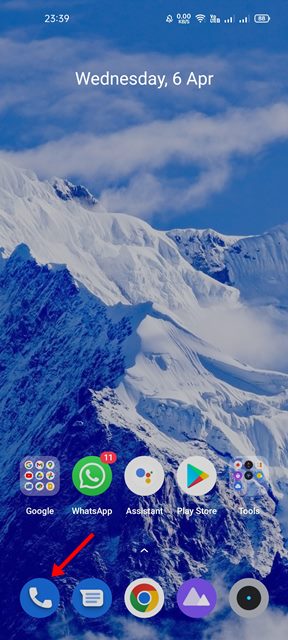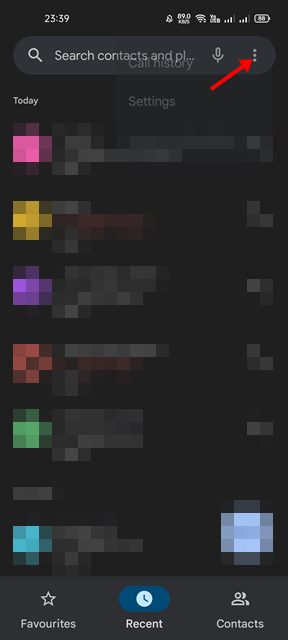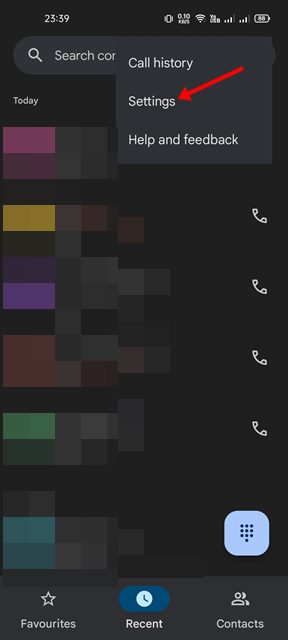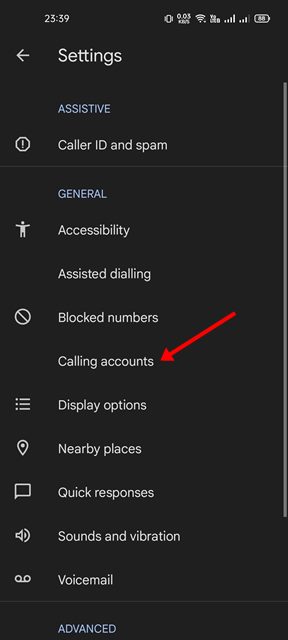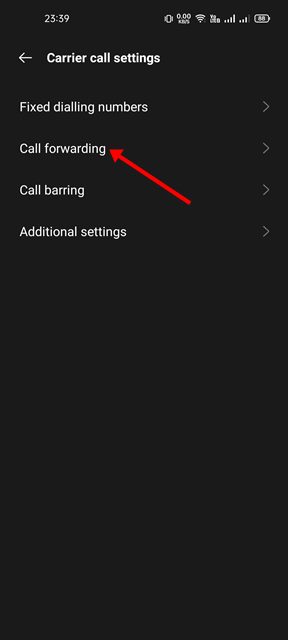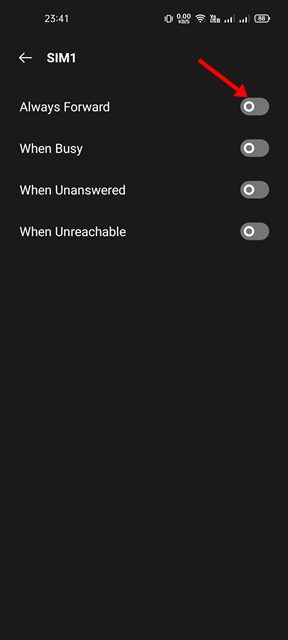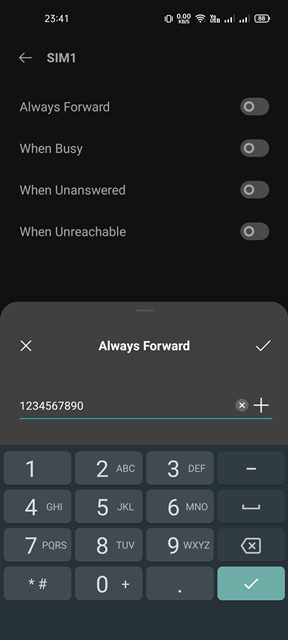The call forwarding feature of Android can become handy in various situations. For example, if you are a frequent traveler, you can set up call forwarding on your secondary number to avoid roaming charges; you can forward calls to another number if you don’t want to be bothered during vacations. Whatever might be the reason, it’s pretty easy to set up and enable call forwarding on an Android smartphone. You can use the Call Forwarding feature of your Android to reroute all calls to your home phone, Google Voice number, or a local number.
Steps to Enable Call Forwarding on Android Device
Hence, if you are interested in enabling call forwarding on your Android device, you are reading the right guide. In this article, we will share a step-by-step guide on how to enable call forwarding on an Android smartphone. Let’s check out. Important: Please note that not all Android devices have the same settings & menus. The Android UI may vary from smartphone to smartphone. However, if you use the Google Phone app, these are the settings.
First of all, open the Phone app on your Android device.
On the Google Phone app, tap on the three dots as shown in the screenshot below.
From the list of options, tap on the Settings as shown below.
On the Google Phone’s Settings, tap on the Calling Accounts option as shown below.
On the Calling Accounts page, scroll down and tap on the Call Settings option. Next, On the Call settings page, scroll down and tap on the Call forwarding option as shown below.
On the next screen, click on the type of forwarding. You will find multiple options here like Always Forward, When Busy, When Unanswered, and When unreachable. Simply pick the one as per your preference.
Now, you need to enter the number where you want your calls to be forwarded. The process might take a few minutes to complete.
That’s it! You are done. This is how you can enable the call forwarding option on your Android smartphone. It’s pretty easy to enable call forwarding on your Android device. I hope this article helped you! Please share it with your friends also. If you have any doubts related to this, let us know in the comment box below.
Δ