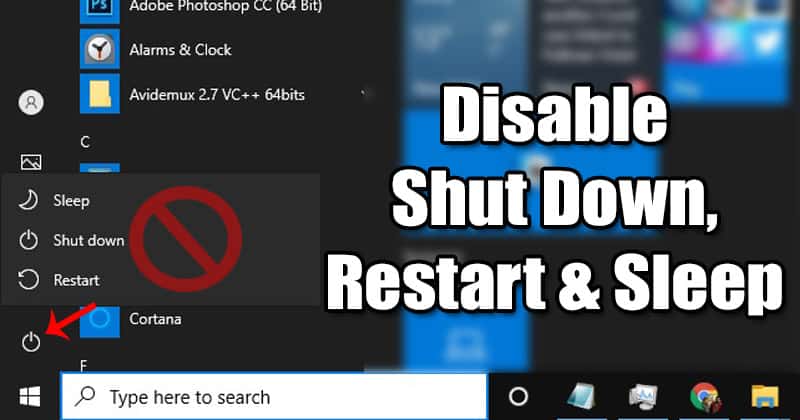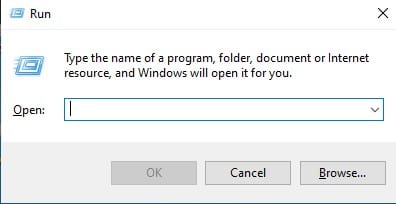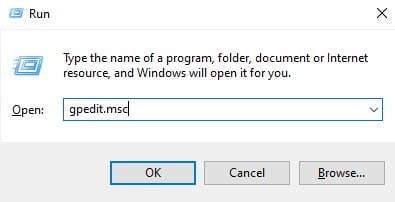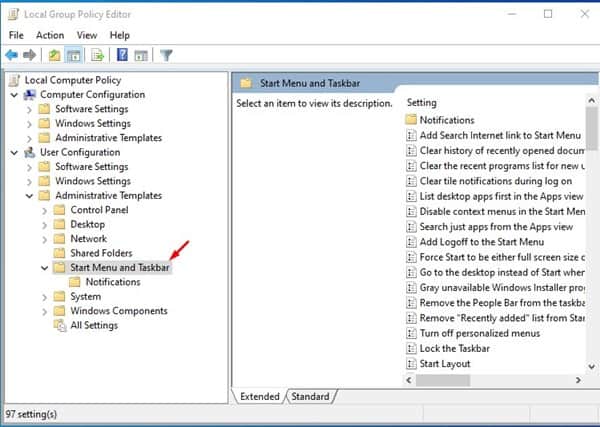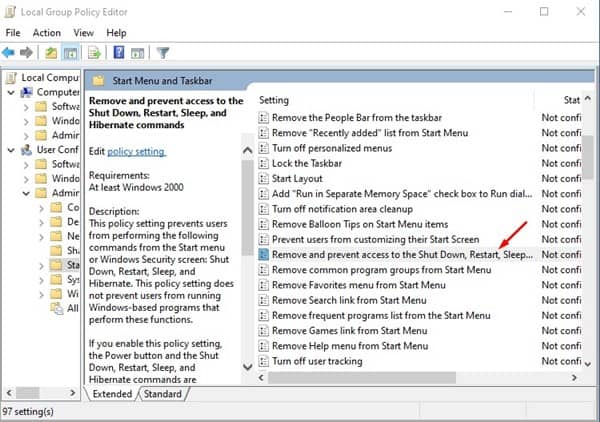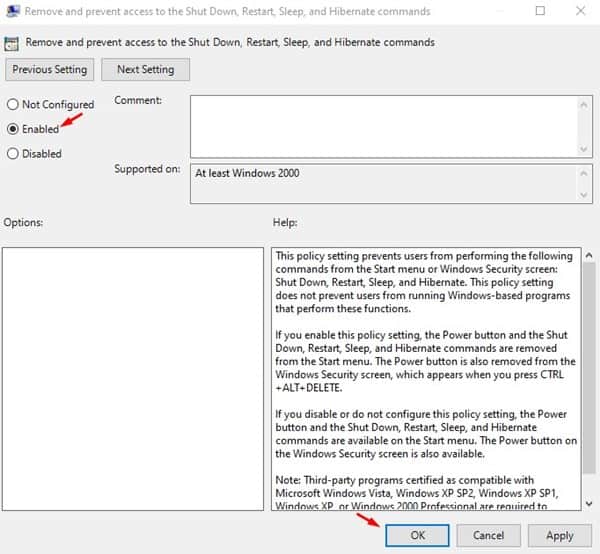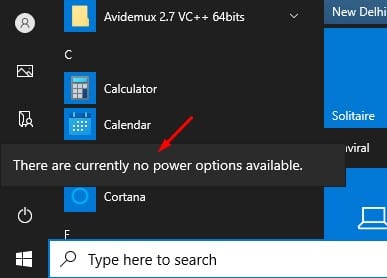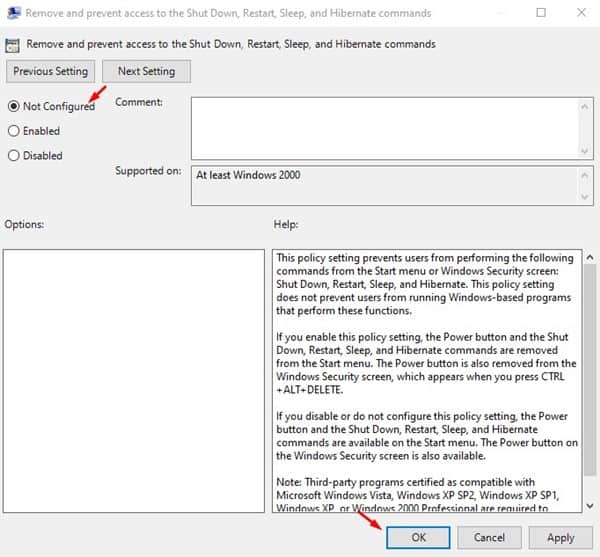Recently, we found another best Local Group Policy hack that prevents users from shutting down or restarting Windows 10 computers. If other users use your computer, it’s always best to block shutdown or restart. In this way, you no longer need to worry about saving any unfinished tasks within the operating system.
Steps to Disable Shut Down, Restart, Sleep & Hibernate in Windows 10
This article will share a detailed guide on how to block users from shutting down or restarting Windows 10 computers. The method which we are going to share relies on Local Group Policy editing. So, make sure to follow the steps carefully. Important: The method will prevent users from performing the following commands from the Start menu or Windows security screen. Settings like Shutdown, Restart, Sleep, and Hibernate will be unavailable. Step 1. First of all, press Windows Key + R on your Windows 10 computer. This will open the Run dialog box.
Step 2. On the Run dialog box, type in ‘gpedit.msc’ and hit the Enter button.
Step 3. This will open the Local Group Policy editor.
Step 4. Now you need to navigate to the following path – User Configuration / Administrative Templates / Start Menu and Taskbar
Step 5. On the right pane, double click on the option ‘Remove and prevent access to the Shut Down, Restart, Sleep, and Hibernate commands’
Step 6. Select ‘Enabled’ and click on the ‘Ok’ button.
Step 7. Once done, whenever you will try to access the Power option, you will see an error ‘There are currently no power options available.’
Step 8. To revert the changes, select ‘Not Configured’ on the ‘Remove and Prevent access to the ‘Shut Down, Restart, Sleep, and Hibernate Commands’ policy and then click on ‘Ok.’
That’s it! You are done. This is how you can block Shutdown, Restart, Sleep and Hibernate Commands in Windows 10. So, this article is all about how to prevent users from shutting down or restarting Windows 10. I hope this article helped you! Please share it with your friends also. If you have any doubts related to this, let us know in the comment box below.
Δ