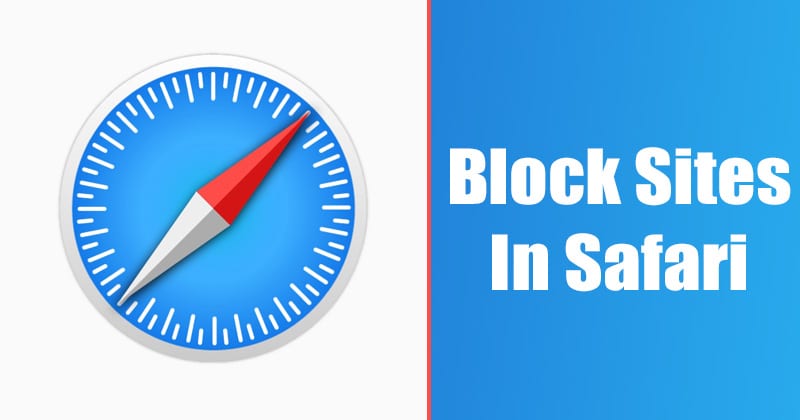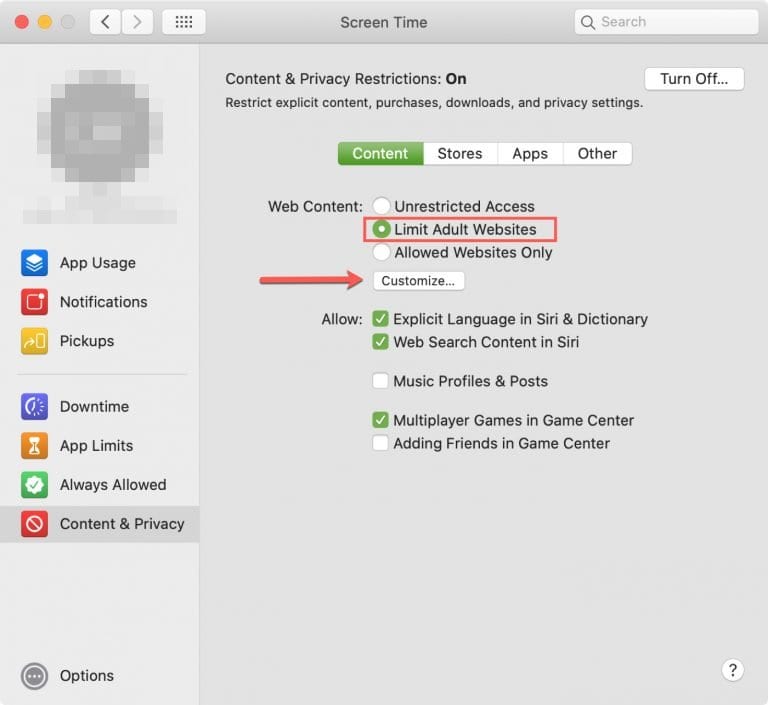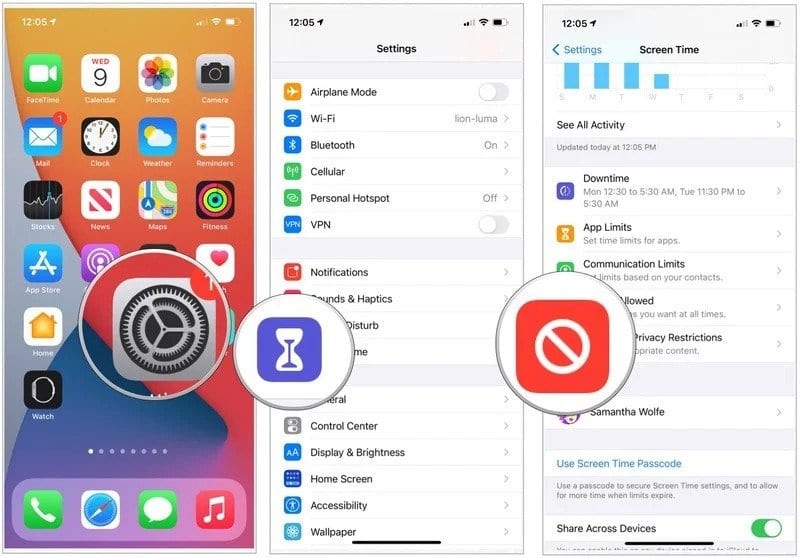Unlike Chromium-based web browsers like Google Chrome, Microsoft Edge, etc., Safari consumes less RAM and power resources. Safari web browser does bring some robust customization options and powerful privacy protection. One of the Safari web browser’s best privacy features is the ability to block sites. Look, there could be multiple reasons why you want to block a specific site, maybe you don’t want other members of your family to access those sites, or you want to block a particular website that kills your most precious time. So, whatever might be the reason, you can permanently block websites in the Safari browser on your Mac and iPhone. Also Read: How to Download & Install Safari Browser on Windows 10
Steps to Block Websites in Safari Web Browser
In this article, we will share a detailed guide on how to block websites in the Safari web browser for macOS and iOS. So, let’s check out.
Block websites in Safari on Mac
Well, to block websites in the Safari browser on Mac, we need to use the Parental Control feature. The Parental Control feature is present in the System preferences panel on your MAC. So, here’s how to use it to block sites in Safari.
First of all, click on the Apple logo and then click on the ‘System Preferences.‘ On the System Preferences page, click on the option Screen Time. Next window, click on the ‘Content & Privacy’ option. If the Content & Privacy restrictions is disabled, click on it to turn it on. On the next page, click on the ‘Limit Adult website.‘ This will automatically block the adult websites. If you want to block a specific website manually, click on the ‘Customize’ button, and under the restricted section, click on the (+) icon. Now type in the URL of the website that you want to block. Next, click on the ‘Ok’ button.
That’s it! You are done. This is how you can block specific websites in Safari on MAC.
Block websites in Safari on iPhone
The process to block websites in Safari on iPhone is the same. However, the settings might vary a little bit. So, follow some of the simple steps given below to block websites in Safari on iPhone.
First of all, tap on the ‘Settings’ app on your iPhone. On the Settings page, tap on the ‘Screen Time’ option. Next, tap on the ‘Content & Privacy Restrictions’ option. On the next page, use the toggle button to enable the ‘Content & Privacy Restrictions’ on your iPhone. Next, browse to the Content Restrictions > Web Content > Limit Adult websites. If you want to block any particular website, then select ‘Allowed Websites Only’ on the previous step. Under the Never allow section, tap on the ‘Add website’ and add the website URL.
That’s it! You are done. This is how you can block specific websites in the Safari browser on iOS. This article is all about blocking websites in the Safari browser on MAC and iOS. I hope this article helped you! Please share it with your friends also. If you have any doubts about this, let us know in the comment box below.
Δ